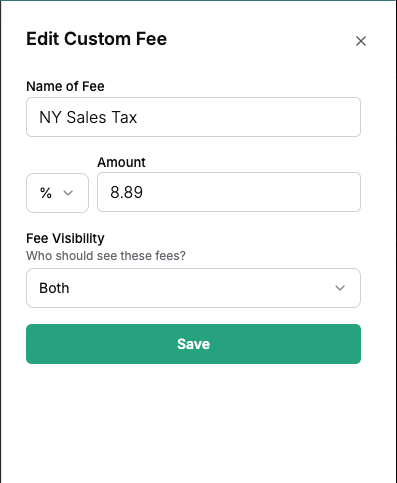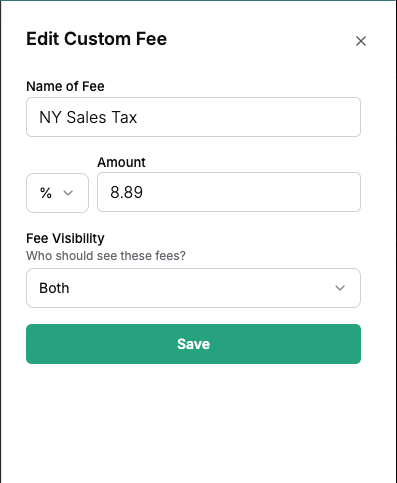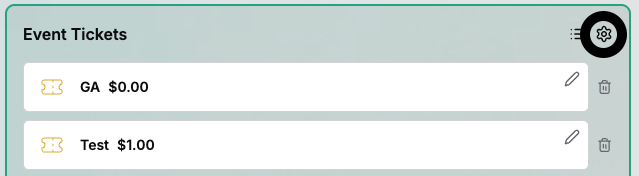
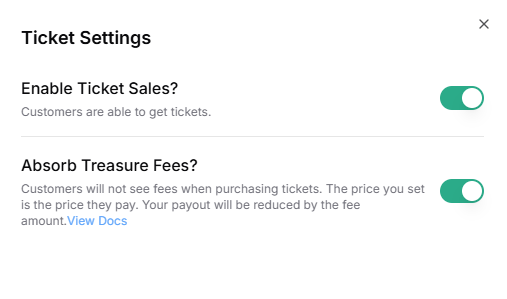
Pass on fees (default)
By default, the processing fees for each transaction associated with your events will be passed on to your customer. This means that you will receive the price you list your items at each time a sale is completed. This functions the same for tickets and tables.In the example below, the organizer listed their ticket price at $10. There was a processing fee of $1.53 associated with the order, and they maintain the default setting of passing on fees to their customer. As a result, their payout from this order would be $10 while the customer pays $11.53.

Absorb fees
If you elect to absorb fees for either tickets or tables, your customer will not see any processing fee on their order during checkout. All the fees will be deducted from your final payout.In the example below, the organizer listed their ticket price at $80. Because this organizer elected to absorb the processing fees for their customer, the customer pays exactly $80. All the fees will be deducted from the organizers payout on the backend.
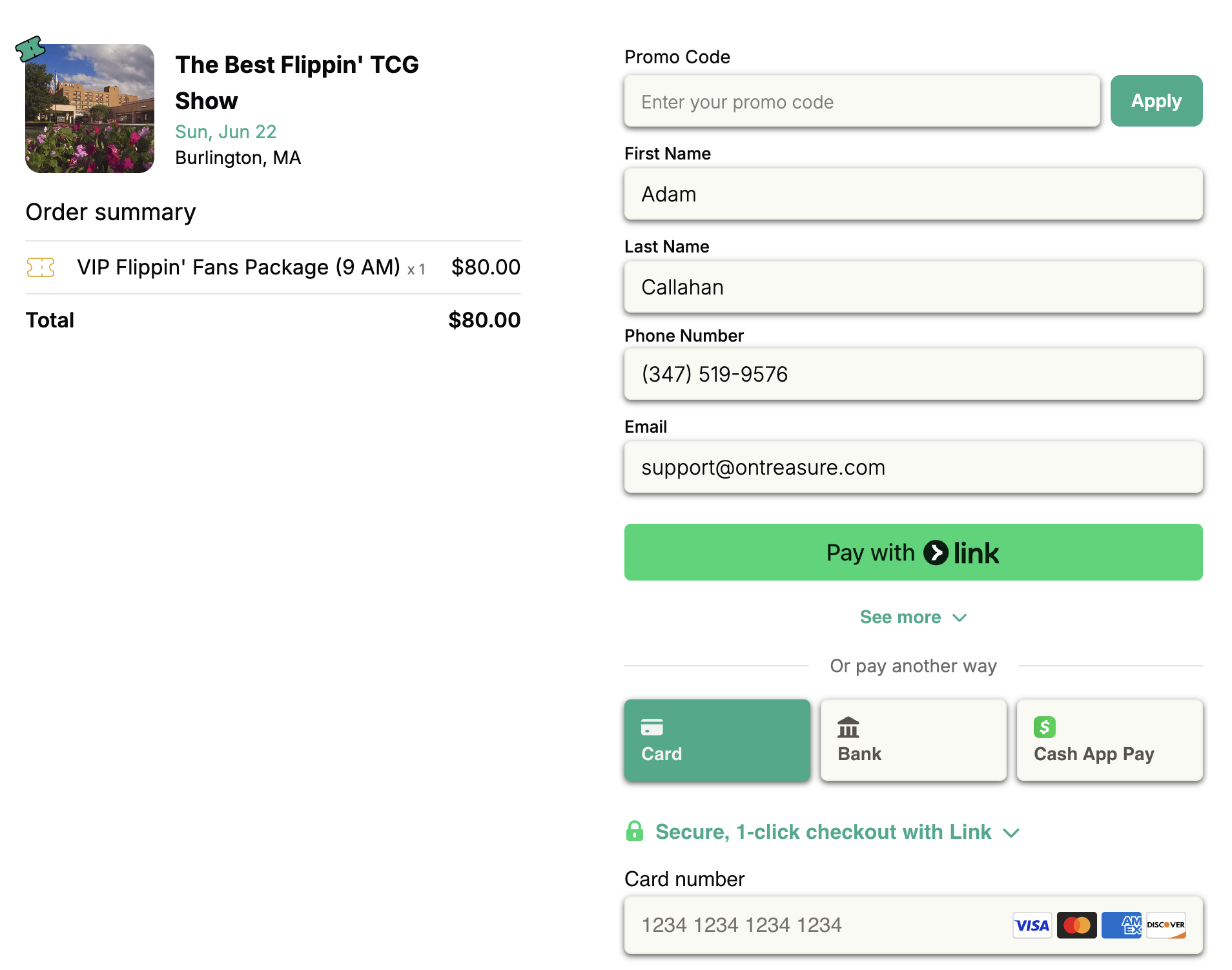
Custom Fees
You can also set your own fees from your edit event page. To do this, follow the steps below:1
Open Advanced Options
Within your edit event page, open advanced options to find the section where you are able to create custom fees.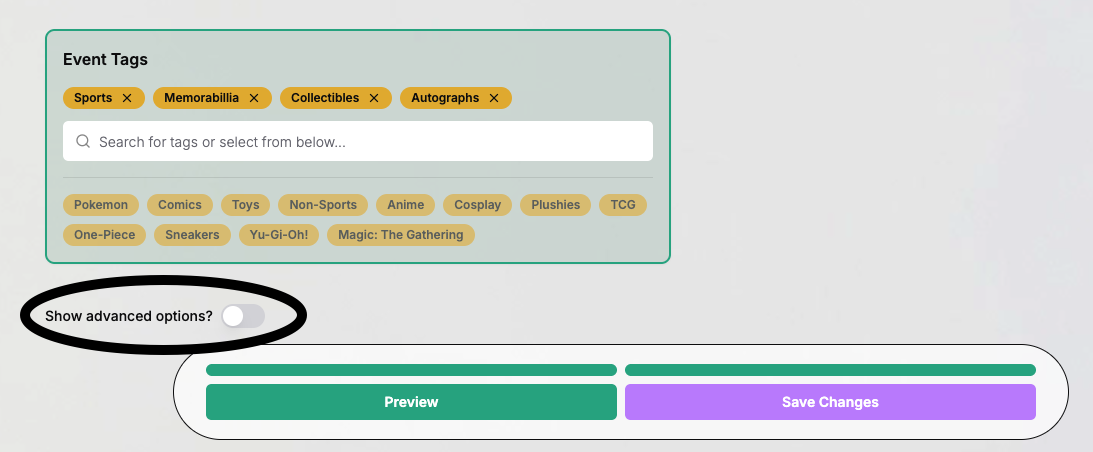
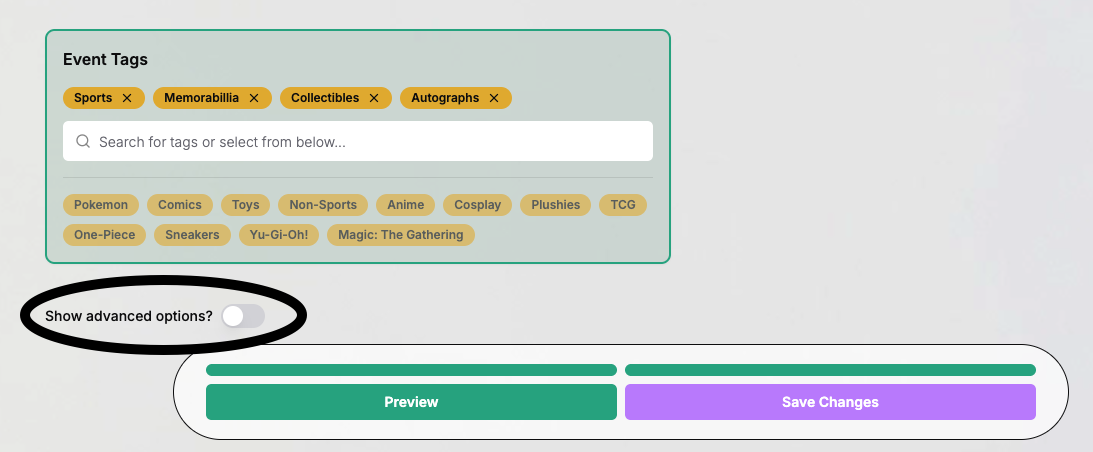
2
Add A Custom Fee
At the bottom of the advanced options, there is a section labeled “Custom Fees.” Here, you are able to create a new fee that you set on your own.

3
New Step
When creating a new fee, you are able to set the name that will appear on your customers’ checkout, the amount (in $ or %) of the fee, and the visibility (is this fee only for attendees, vendors, or for both groups of customers?). After all of those are set as desired, you can save the fee and save the changes to your event to complete the process.